How do I make sure the Microsoft Word® version of my resume looks like the PDF version?
- Oct 3, 2023
- 1 min read

When converting from Microsoft Word® to PDF, check the box for embedding the font with the document. For example, in Microsoft Word®, select File -> Options -> Save. Scroll down until you can check the box that says, “Embed fonts in the file”. If necessary, uncheck the boxes indented below this including, “Do not embed common system fonts.” This will allow anyone reading the PDF to see the file with the font you wrote it (with a few limitations). When saving the file in Microsoft Word®, use “Save as” and select “File Type” as “*.pdf” rather than any option that might say “Save as Adobe PDF”. Always check the PDF version after saving to ensure it looks the same as your resume did in Microsoft Word®.
![LindseyLevineLogo edit[7844].png](https://static.wixstatic.com/media/b92f25_a94d49000bc74ced99825d3d265149bc~mv2.png/v1/fill/w_146,h_79,al_c,q_85,usm_0.66_1.00_0.01,enc_avif,quality_auto/LindseyLevineLogo%20edit%5B7844%5D.png)

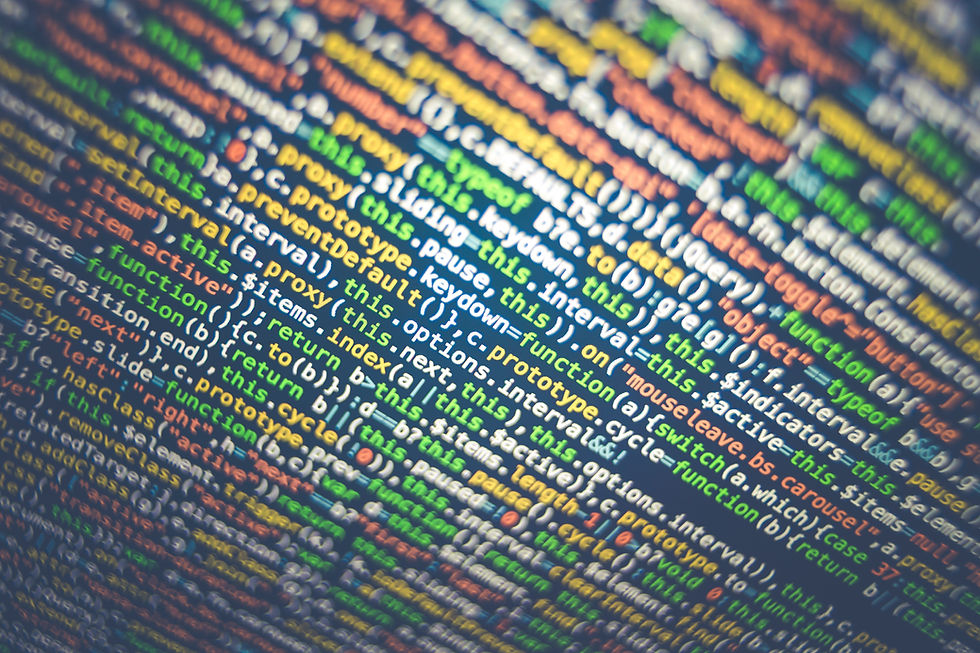

Comments